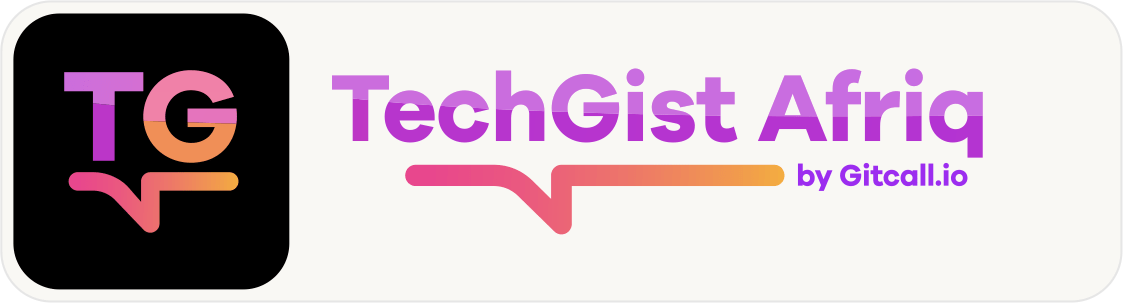Syncing your WordPress data to a Google Sheet can help you streamline your data management process. By syncing your data, you can ensure that your data is accurate and up-to-date, and you can easily access it from anywhere. This can help you make better decisions and improve your business performance.
Data management is essential to make sure the information your business uses to make decisions is accurate and reliable. It can also keep you in compliance with regulations and laws that protect consumers and privacy. By syncing your WordPress data to a Google Sheet, you can streamline your data management process and ensure that your data is accurate and up-to-date. This can help you make better decisions and improve your business performance.
In addition, syncing your data to a Google Sheet can help you automate your data workflows and minimize redundancies and unnecessary steps. This can save you time and effort, allowing you to focus on other important aspects of your business.
Overview of Google Sheets and WordPress
Google Sheets is a cloud-based spreadsheet program that allows users to create, edit, and share spreadsheets online. It offers a wide range of features such as real-time collaboration, data validation, and conditional formatting, making it an ideal tool for managing data .
WordPress, on the other hand, is a popular content management system (CMS) that allows users to create and manage websites without any coding knowledge. It offers a wide range of features such as customizable themes, plugins, and widgets, making it an ideal platform for creating websites .
When used together, Google Sheets and WordPress can help streamline data management by allowing users to sync data between the two platforms. This can help save time and reduce errors, making it easier to manage large amounts of data .
Benefits of syncing Google Sheets data with WordPress, such as saving time and reducing errors
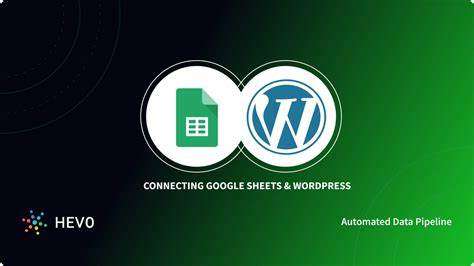
Syncing Google Sheets data with WordPress can help save time and reduce errors. By automating the process of transferring data from Google Sheets to WordPress, you can avoid the tedious task of manually copying and pasting data between the two platforms. This can help you focus on other important tasks and improve your productivity.
Moreover, syncing data between Google Sheets and WordPress can help reduce errors that may occur when manually transferring data. By automating the process, you can ensure that the data is transferred accurately and without any errors.
In addition, syncing data between Google Sheets and WordPress can help you manage large amounts of data more efficiently. By using Google Sheets as a central repository for your data, you can easily manage and organize your data in a structured manner. This can help you quickly find the data you need and make informed decisions based on the data.
Overall, syncing Google Sheets data with WordPress can help streamline your data management process and improve your productivity.
How to sync WordPress data to Google Sheets using plugins like WP Data Sync

- Install and activate the WP Data Sync plugin on your WordPress website.
- Go to the WP Data Sync settings page and click on the “Add New Sync” button.
- Select the data source you want to sync with Google Sheets. You can choose from JSON, XML, CSV, Google Sheets, WordPress, and WooCommerce websites.
- Enter the details of the data source you selected in the previous step.
- Click on the “Add New Sync” button to create a new sync.
- Go to the Google Sheets website and create a new spreadsheet.
- Copy the spreadsheet ID from the URL of the new spreadsheet.
- Go back to the WP Data Sync settings page and paste the spreadsheet ID in the “Google Sheet ID” field.
- Click on the “Save Changes” button to save the settings.
- Go to the “Sync” tab and click on the “Sync Now” button to sync your data with Google Sheets.
Alternatively, you can use the Spreadsheet Integration plugin to integrate, automate, and sync Google Sheets with WordPress and its most popular plugins. This plugin also allows you to display Google Sheets as a table. The plugin supports WordPress events like new user registration, delete user, new post, update post, new page, user login, user logout, new database table row along with Advanced Custom Fields fields. It also integrates WooCommerce, Contact form 7, ninja form, Formidable, Fluent forms, WPform, gravity form, forminator form submission events with Google Sheets. This plugin also UPDATES / CREATES WordPress posts, pages, users, WooCommerce products, WooCommerce orders, and Database table rows from Google Sheets.