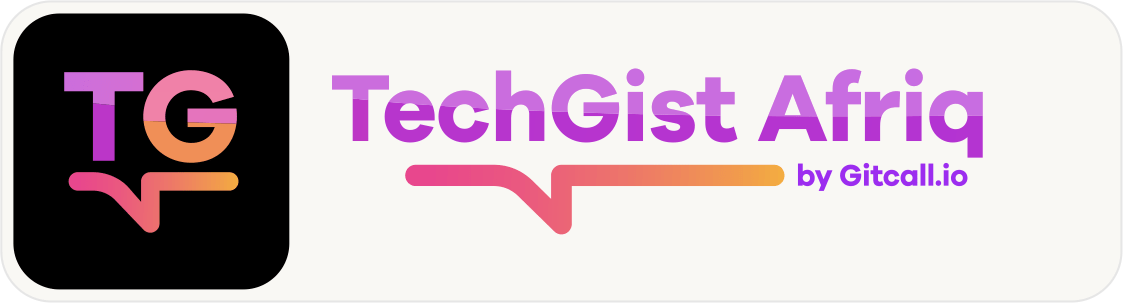WordPress website’s user experience can be improved in a number of ways by including animations. Here are some reasons why you should consider adding animations to your website:
- Attract Attention: Animations can help grab the attention of your website visitors and direct them to important information on your website.
- Improve User Engagement: Animations can make your website more interactive and engaging, which can help keep visitors on your website for longer periods of time.
- Enhance User Experience: Animations can help guide users through your website and make it easier for them to find what they’re looking for.
- Add Personality: Animations can add personality to your website and help it stand out from other websites.
- Improve Branding: Animations can help reinforce your brand identity and make your website more memorable.
How to choose the right animation for your website and how it can complement your website’s design
Choosing the right animation for your website is crucial to ensure that it complements your website’s design and enhances user experience. Here are some tips to help you choose the right animation:
- Consider Your Website’s Purpose: The animation you choose should align with your website’s purpose and the message you want to convey. For example, if you have a website for a children’s toy store, you might want to use playful animations that appeal to children.
- Keep It Simple: Avoid using too many animations or complex animations that might distract your website’s visitors. Instead, use simple animations that are easy to understand and don’t take away from your website’s content.
- Match Your Branding: The animation you choose should match your website’s branding and design. For example, if your website has a minimalist design, you might want to use simple animations that match that aesthetic.
- Use Animations Strategically: Use animations strategically to draw attention to important information on your website. For example, you might use an animation to highlight a call-to-action button or to direct visitors to a specific section of your website.
- Test Your Animations: Before adding animations to your website, test them to ensure that they work well and don’t slow down your website’s loading time. You can also get feedback from others to see if the animations are effective and enhance user experience.
How to create animations using LottieFiles and how to integrate them into your WordPress website
To create animations using LottieFiles and integrate them into your WordPress website, you can follow these steps:
- Sign up for a LottieFiles account: Go to the LottieFiles website and sign up for an account. You can choose from a wide range of free and paid animations.
- Select your animations: Browse through the LottieFiles library and select the animations that you want to use on your website.
- Install the Lottie for Beaver Builder plugin: Install the Lottie for Beaver Builder plugin on your WordPress website. This plugin allows you to easily add Lottie animations to your website.
- Launch the Beaver Builder editor and add the Lottie module: Launch the Beaver Builder editor and add the Lottie module to your page.
- Copy and paste the Lottie animation URL: Copy the URL of the Lottie animation that you want to use and paste it into the Lottie module.
- Customize and style your animation: Customize and style your animation to match your website’s branding and design.
Alternatively, you can use the LottieFiles for WordPress plugin to add Lottie animations to your website. Here are the steps to follow:
- Install the LottieFiles for WordPress plugin: Install the LottieFiles for WordPress plugin on your WordPress website.
- Add a new block: In the WordPress Gutenberg editor, add a new block.
- Search for the Lottie block and insert it: Search for the Lottie block and insert it into your page.
- Add a Lottie animation: To add a Lottie animation, you can choose from a few options such as uploading a JSON file or entering a URL.
Using Stackable to add animations to your WordPress website without coding

Stackable is a powerful plugin that allows you to add animations to your WordPress website without any coding knowledge. Here’s how you can use Stackable to add animations to your website:
- Install the Stackable plugin: Install the Stackable plugin on your WordPress website.
- Create a new block: In the WordPress Gutenberg editor, create a new block.
- Select the right column and navigate to the Advanced Tab of the Inspector: Select the right column and navigate to the Advanced Tab of the Inspector.
- In the Motion Effects panel, select the Entrance Animation option and put in the required values: In the Motion Effects panel, select the Entrance Animation option and put in the required values.
- Do the same for the other column, but instead of adding the same value for horizontal position, put -50: Do the same for the other column, but instead of adding the same value for horizontal position, put -50.
With Stackable, you can add simple to complex animations to your WordPress website with just a few clicks. You can use Motion Effects to create animations that make loading your website more interesting. Remember to use website animations strategically and in moderation. Adding too many animations might be bothersome for your website’s audience and could cause them to exit your website without spending enough time on it
How to customize animations to match your website’s branding and design.
Customizing animations to match your website’s branding and design is an important step to ensure that your website looks professional and cohesive. Here are some tips to help you customize your animations:
- Choose the right animation: Choose an animation that matches your website’s branding and design. For example, if your website has a minimalist design, you might want to use simple animations that match that aesthetic.
- Use the right colors: Use colors that match your website’s color scheme. You can customize the colors of your animations using CSS or other animation tools.
- Match the animation speed: Match the speed of your animations to the speed of your website. If your website is fast-paced, you might want to use faster animations. If your website is slower-paced, you might want to use slower animations.
- Use the right animation style: Use animation styles that match your website’s design. For example, if your website has a playful design, you might want to use playful animations.
- Test your animations: Test your animations to ensure that they work well and don’t slow down your website’s loading time. You can also get feedback from others to see if the animations are effective and enhance user experience.