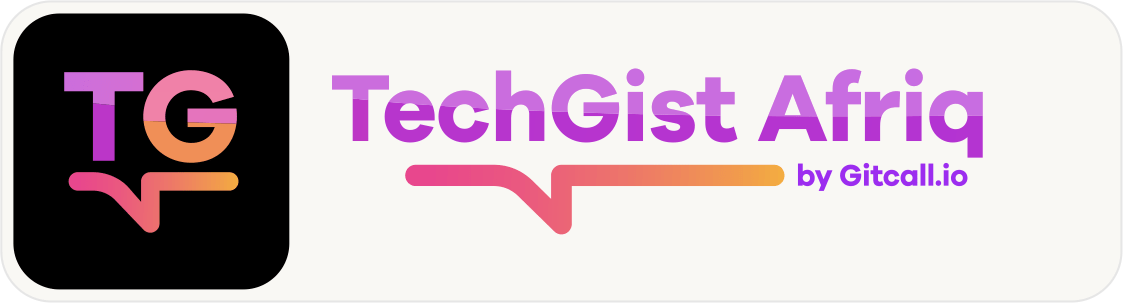Troubleshooting is the term used to describe the process of resolving issues that lead to machines (particularly computers) malfunctioning, operating at a lower capacity, or acting strangely.
However, in actuality, it refers to a specific multi-step problem-solving system. Technology has become an integral part of our daily lives, and it’s frustrating when it doesn’t work as expected. In this blog post, we will discuss some common tech/software issues and how to troubleshoot them.
Steps involved in troubleshooting
- Identify the specific problem – Determine exactly what it is your computer is not doing that you want it to do, or doing that you don’t want it to do.
- Consider relations to similar scenarios – Think about problems that you may have had with your computer before that were like your current one. Recall how those problems were solved, and consider what was the same or different in those instances.
- Hypothesize and treat common causes – Brainstorm some simple things that could make your computer not act in the particular way you want it to. Check and fix these things, and then see if that stops the problem and keeps it from coming back soon afterward. If it does, you’re done! If not, proceed to step 4.
- Test relevant components – If none of the common solutions work, methodically check parts (all of them, if you have to) of each system on your computer that could be responsible for the problem.
- Implement a solution on the problem component – If you think you’ve narrowed down what part of your computer is causing your issue, come up with a strategy for how to fix it, and then test it out.
- Verify that the issue is resolved – After working on the allegedly faulty computer component, if the problem is gone and doesn’t quickly start reoccurring (and, therefore, your computer is working normally again), you’re done! If not, go back to step 4.
Common computer problems and how to troubleshoot them
Slow computer performance :
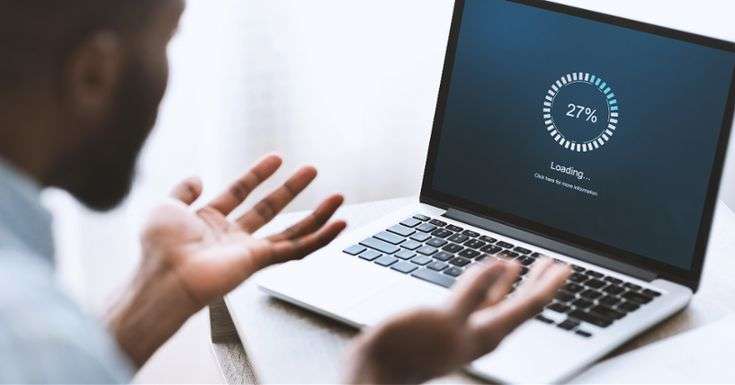
Your computer takes a long time to boot up, programs take a long time to open, and both system and application functions take longer than usual to respond to your inputs.
Common causes:
- You have too many windows open at once, or too many programs running at once.
- Your computer’s registry is fragmented or corrupted.
- Your computer has installed a virus or other malware program.
- Your computer doesn’t have enough RAM to run all the programs you want it to.
Troubleshooting suggestions:
- Restart your computer: This simple step can work wonders and solve most problems.
- Check for operating system updates: Regularly checking for operating system updates is important because forgetting to do so could significantly impair your PC’s performance. While you’re at it, make sure that your operating system is fully updated by running Windows Update.
- Go to your Control Panel and uninstall old programs that you don’t use anymore.
- Free up disk space: Windows needs room to create files while your system is running. If your hard drive is maxed out, performance suffers. Now is the perfect time to clear some space.
- Disable startup programs: Many applications launch automatically when your machine boots up, which can stretch out boot time—especially on older, slower PCs. Make a habit of trimming the startup items.
- Run a full scan with credible antivirus software: Running a full scan with credible antivirus software is your first step. If that program doesn’t find and remove the adware, turn to Malwarebytes Anti-Malware Free, a great utility for removing malware.
Internet connectivity issues
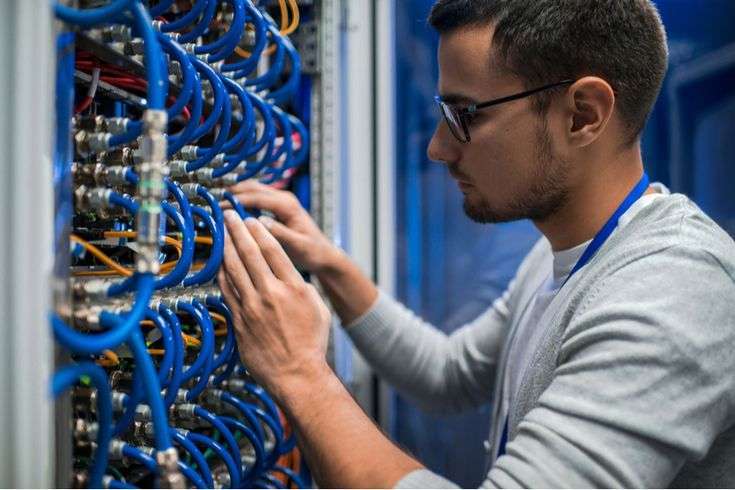
Internet connectivity issues can be frustrating, especially when you need to get online for work or other important tasks. Here are some steps to troubleshoot internet connectivity issues:
- Restart your router: This simple step can work wonders and solve most problems.
- Check your cables: Ensure that all cables are properly connected and not damaged.
- Check your Wi-Fi signal strength: If you’re using Wi-Fi, check your signal strength. If it’s weak, try moving closer to your router.
- Check your network settings: Ensure that your network settings are correct. You can do this by going to your network settings and checking that everything is set up correctly.
- Reset your network settings: If all else fails, reset your network settings. This will erase all your network settings and restore them to their default values.
3. Software crashes
Software crashes can be frustrating, especially when you’re working on an important project. Here are some steps to troubleshoot software crashes:
- Check for software updates: Ensure that your software is up to date. Developers often release updates to fix bugs and improve performance.
- Check your system requirements: Ensure that your system meets the minimum requirements for the software you’re using.
- Check for conflicting software: Ensure that there are no conflicting software programs installed on your computer.
- Reinstall the software: If all else fails, try reinstalling the software. This will erase all the software files and restore them to their default values.
4. Printer issues

Printer issues can be frustrating, especially when you need to print an important document. Here are some steps to troubleshoot printer issues:
- Check your printer connections: Ensure that all cables are properly connected and not damaged.
- Check your printer settings: Ensure that your printer settings are correct. You can do this by going to your printer settings and checking that everything is set up correctly.
- Check your ink levels: Ensure that your ink levels are sufficient. If they’re low, replace the ink cartridges.
- Reinstall the printer driver: If all else fails, try reinstalling the printer driver. This will erase all the printer driver files and restore them to their default values.
General guide on computer troubleshooting
Turn it off, and then turn it on again.
Shutting down and restarting your computer resets programs and processes that may have been experiencing errors or glitches. This will usually solve minor problems quickly and easily.
If you don’t know something, ask!
Write down information that you don’t quite understand as it appears while you troubleshoot, like error messages. Then, discuss it with a computer-savvy friend or family member, or look it up online. Chances are good that someone else knows what it means and what to do about it.
Start with simple fixes, and then rule out possibilities from there.
Save yourself time, money, and hassle by starting with the easy solutions first, then trying more complicated fixes if those don’t work.
Check your device connections.
Something on your computer may not be working simply because it isn’t plugged in properly, or at all. Make sure all parts are secured snugly to each other and that all sockets are working normally.
Boot your computer in Safe Mode.
Starting your computer in Safe Mode disables some advanced functions of your computer. If Safe Mode works fine but a normal boot-up doesn’t, you’ll know that your computer has a problem with something like its device drivers, a rogue start-up program, or a faulty peripheral device.
Keep your programs up-to-date.
Updating your software can not only potentially fix current computer problems, but it may prevent future ones by fixing glitches and other security vulnerabilities that can be exploited.
If all else fails, re-install the operating system.
This will reset everything, including (theoretically) any programs, malware, or faulty settings that were giving your computer trouble. Make sure to back up your data before you do this, though, because you’ll need to load it back onto the system afterwards.