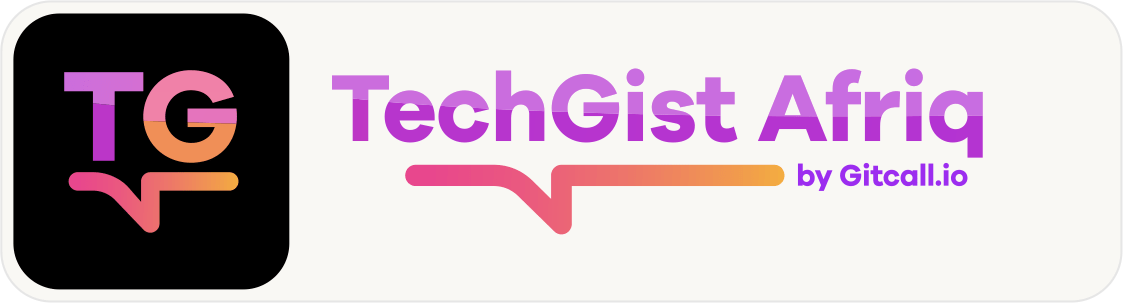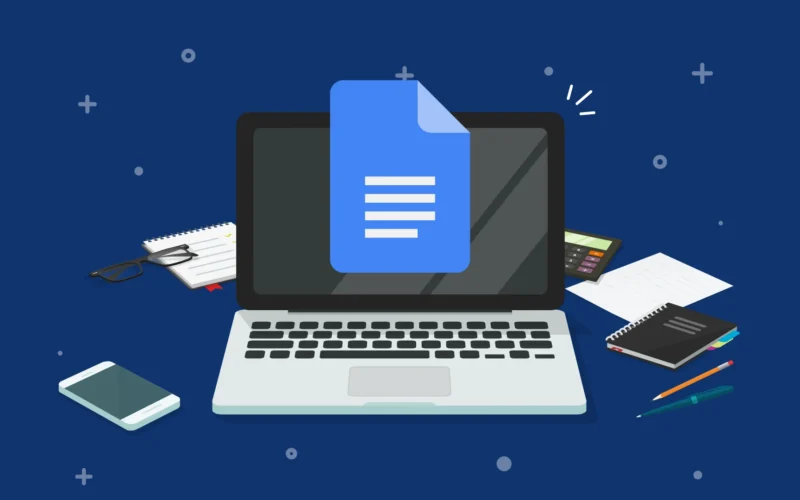Google Docs is stepping up its game with the introduction of tabs, a powerful feature designed to enhance the organization and accessibility of information in lengthy documents. This innovation aims to streamline the way users draft, build, and navigate content, making it easier than ever to locate specific sections and stay focused on key topics.
A Long-Awaited Update
Originally announced in April, the tab feature is now rolling out to all Google Workspace users and personal Google accounts. While it may take several weeks for the update to appear across all accounts, the anticipation surrounding this functionality is palpable. Google is committed to improving user experience, and this latest addition is a testament to that commitment.
Enhanced Navigation for Users
In a recent Workspace update, Google emphasized the benefits of the new tab feature: “You can now use tabs to draft and build content in a way that makes it possible for you to find what you’re looking for quickly and stay on task. Plus, readers can navigate through your document with ease and focus on sections that matter most to them.” This dual benefit ensures that both creators and readers can engage with the document more effectively.
Accessing the Tab Feature
Users can easily access the tab feature within the Google Docs desktop web editor. By selecting the bullet-point symbol located at the top-left corner of the document screen, users will see an updated label—“Show tabs & outlines.” This change reflects the introduction of tabs and provides an intuitive way to manage multiple categories of information within a single document.
The new interface allows users to add and organize tabs and subtabs, providing a customizable experience tailored to individual needs. For example, a user could create a “Budget” tab with subtabs for specific expenses such as “Food,” “Travel,” and “Utilities.” This level of organization makes it simpler to compartmentalize information, reducing clutter and improving overall document flow.
Flexible Organization with Nested Subtabs
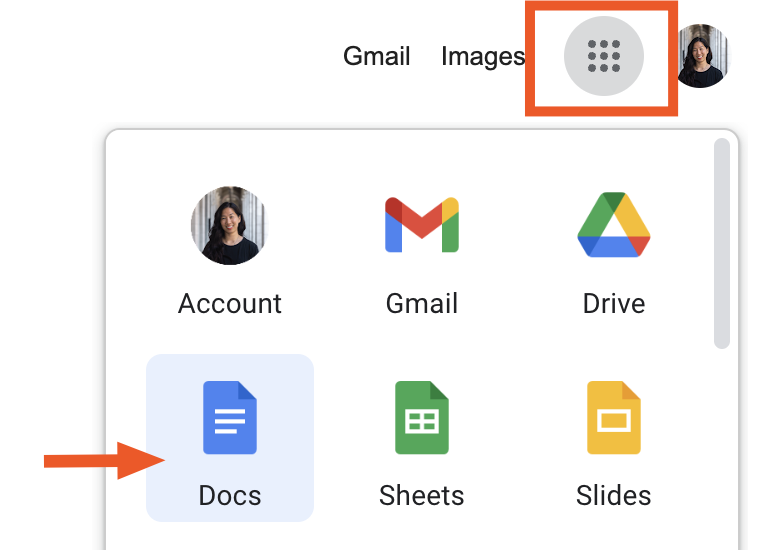
One of the standout features of the tab functionality is its support for up to three levels of nested subtabs. This means users can create a hierarchy of information that reflects their unique workflow. Subtabs can be created by selecting “Add subtab” from the options menu or by simply dragging one tab into another, automatically converting it into a subtab.
This flexibility is particularly useful for users managing complex projects or extensive data. For instance, a marketing team could create a main tab for “Campaigns” and then develop subtabs for individual campaigns, such as “Social Media,” “Email Marketing,” and “SEO.” This organizational structure allows team members to quickly locate relevant information, enhancing collaboration and productivity.
Customization at Your Fingertips
Customization is another significant advantage of the tab feature. Each tab and subtab can be given a unique label and even an emoji, allowing users to quickly identify and differentiate between various sections. This visual cue can significantly improve navigation, especially in longer documents where information can easily become overwhelming.
When a document contains two or more tabs, the tab navigation menu will open by default, providing an immediate overview of the document’s structure. This intuitive design helps users to understand the organization of their content at a glance, enabling them to focus on what’s most important.
Sharing and Collaborating Made Easy
Another innovative aspect of the tab feature is the ability to share links to specific tabs. Users can simply click on the three-dot menu next to each tab to generate a link that directs collaborators straight to that section. This capability is a game changer for teams working on large documents, allowing them to streamline discussions and focus on pertinent areas without sifting through irrelevant content.
Editing Permissions and Accessibility
It’s essential to note that editing capabilities for tabs—such as renaming, duplicating, or deleting—are restricted to users with editor access to the document. This ensures that only authorized individuals can make changes to the document’s structure. For those with view-only access, the tab functionality is still available in suggestion mode, allowing users to navigate through tabs but not modify them.
A New Era for Google Docs Users
The introduction of tabs in Google Docs marks a significant advancement in document organization and navigation. This feature is poised to transform the way users interact with lengthy documents, making it easier to manage information and enhance productivity. As Google continues to roll out this feature, users can look forward to a more streamlined and efficient way to create and share documents.
With tabs, Google Docs is not just keeping pace with the evolving needs of its users; it is setting a new standard for what collaborative document editing can achieve. Whether you’re a student managing class notes, a professional drafting reports, or a team working on projects, the tab feature will undoubtedly enhance your experience and efficiency in Google Docs. Keep an eye out for this exciting update as it makes its way to your account!