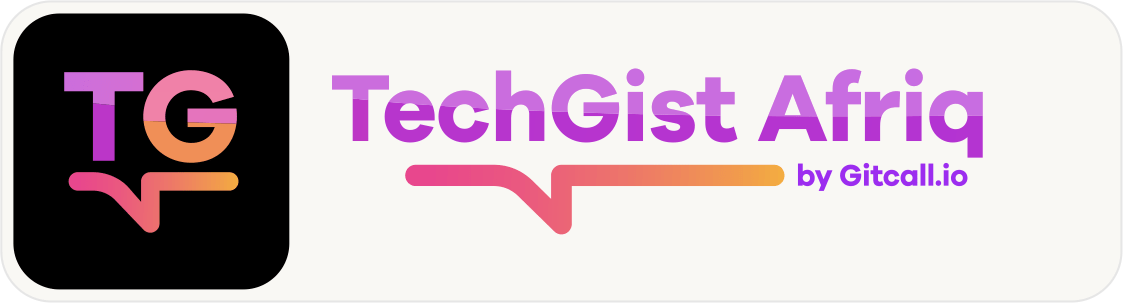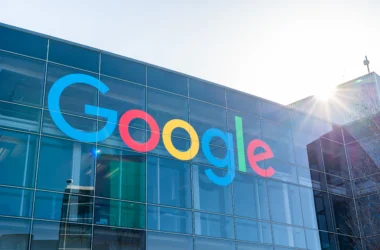With the release of iOS 18, Apple has taken a significant step forward in enhancing user privacy by introducing a new feature that allows individuals to lock specific apps behind Face ID. This addition serves as an ultimate safeguard for personal data, ensuring that sensitive information remains protected from prying eyes.
What’s New in iOS 18?
In previous versions, Face ID primarily functioned as a means to unlock the entire device. Now, with this update, users can choose to secure particular applications such as Photos, WhatsApp, and more, making it nearly impossible for anyone else to access them without your facial recognition. This new capability reflects Apple’s ongoing commitment to user privacy and security, giving users more control over their digital environment.
Why Use Face ID to Lock Apps?
The convenience of Face ID combined with the added layer of security makes this feature particularly appealing. Locking individual apps means that even if someone has physical access to your phone, they cannot easily access your personal messages, photos, or any sensitive information stored in those apps. In a world where privacy is increasingly paramount, utilizing Face ID to lock apps can offer peace of mind.
What You’ll Need
To get started with locking apps on iOS 18 using Face ID, ensure you have the following:
- A Face ID-enabled iPhone: This includes models like the iPhone X and later.
- iOS 18 installed: Make sure your device is updated to the latest version of the operating system.
Step-by-Step Guide to Securing Your Apps
Now that you know what you need, let’s delve into the quick steps required to lock your apps with Face ID:
- Ensure your iPhone is running iOS 18: Go to Settings > General > About, and check your software version.
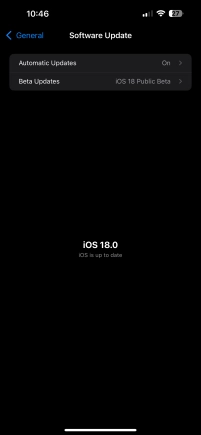
- Unlock your iPhone: Use your Face ID to unlock the device.
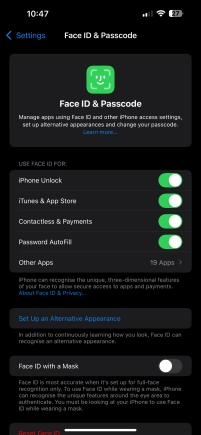
- Confirm that Face ID is enabled: Head to Settings > Face ID & Passcode and verify that Face ID is set up for use.
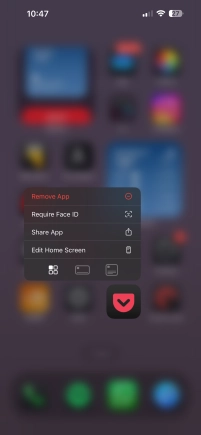
- Press and hold the app icon you want to lock: Navigate to your home screen and find the app you want to secure.
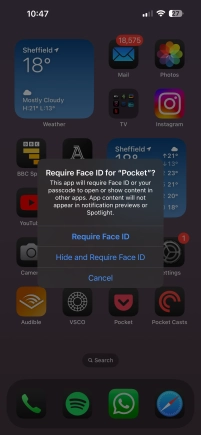
- Tap “Require Face ID”: This option will appear in a menu after you long-press the app icon.
- Choose from the available options: You may be prompted to select specific settings for how you want Face ID to secure the app.
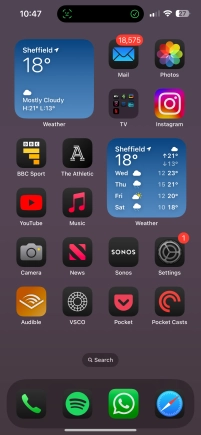
- Authenticate with Face ID: Follow the prompts to confirm your identity using Face ID.
Your Privacy, Your Control
This simple yet effective process ensures that only you can access your chosen apps, significantly enhancing your control over your phone’s privacy. The ability to lock apps using Face ID not only protects sensitive information but also provides an additional layer of confidence when using your iPhone in public or shared environments.
With iOS 18, Apple has once again demonstrated its dedication to user privacy. By implementing features that allow for greater control over personal data, the tech giant empowers users to take charge of their digital lives. In an era where information security is paramount, utilizing the Face ID app lock feature can be a game changer, ensuring that your private information remains just that—private.
Embrace these enhancements and take the ultimate step in securing your personal data on your iPhone. Your information deserves the best protection, and with iOS 18, achieving that has never been easier.